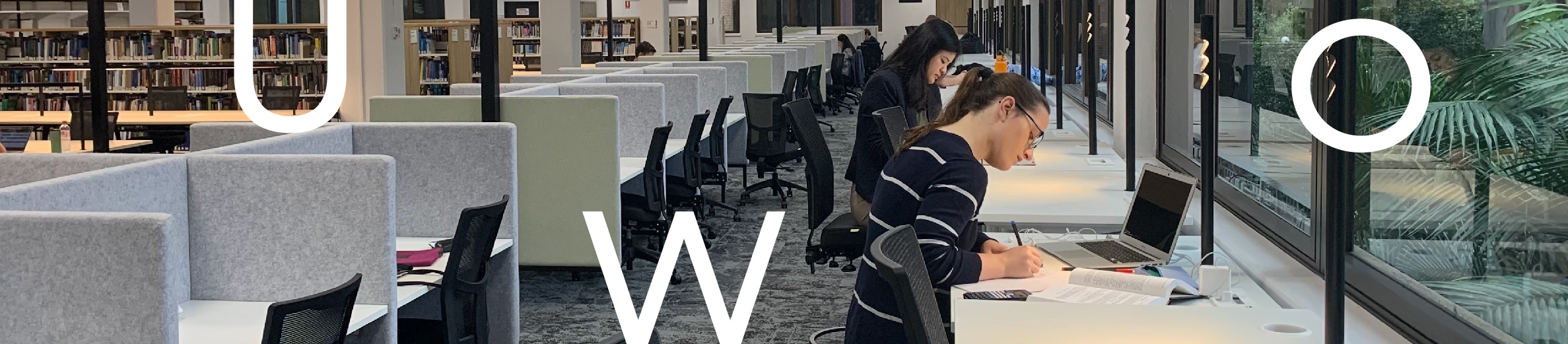
My Actions suggests I Link my research outputs to funding, how do I do that?
If you have research outputs that you would like to link to your grants or funding, follow this process:
If my search settings are correct, with all possible name and address variants, why are some of my publications not appearing in Elements?
Ensure you have added your ORCiD or other external profiles. Once you modify your search settings, re-check your pending publication list and claim the publication if it has appeared. If your identifiers are correct and the publication still does not show, you will need to manually add the publication to your profile.
Can I include in press/early view/online first publications in Elements?
Yes, you can include records with a range of publication status such as Submitted, Accepted, Published and Published online.
How long does it take for publications to appear on my UOW Scholars profile after I have added or claimed them?
Changes made to your Elements profile will appear immediately in your UOW Scholars profile. The exception to this is when you have chosen to hide a component of your profile.
How do I hide a publication, so it isn't visible in my public profile?
Your books, book chapters, conferences and journal articles publication data are pushed to your public profile (UOW Scholars) from Elements; however, you can choose which publications you want to show by using the hide function:
You can reverse this at any time. Contact the Library if you need assistance.
How do I remove duplicate publications in my Elements?
Elements may identify more than one record for the same item. You can merge or join records to eliminate duplicates. Only do this if you are confident that the records are the same and not, for example, an article and book chapter with the same title.
If you are uncertain about whether records should be merged, please contact the Library.
I can see duplicates of a research output in my publication list, one is a preprint and the other is a published version. Should they be merged?
If the preprint and published versions have different identifiers and are published by different platforms, you would not necessarily merge these records as they are different. However, you can hide one of the titles if you only want one displaying on your Elements profile. It may be important for you to show both records as one might be an open access version and the other may be the version of record. Elements can support you to display your publications in any of these ways.
Where does Elements harvest my publications from?
Elements automatically harvests publications and other research output information from the following online bibliographic databases:
ArXiv, CiNii EN, CiNii JP, Crossref (requires secondary source of information to bring publication details into Elements), DBLP, Dimensions, Europe PubMed Central, figshare.com, MLA, ORCID (requires secondary source of information to bring publication details into Elements), PubMed, RePEc, Scopus, SSRN, Web of Science.
These bibliographic databases sources are harvested simultaneously and can be seen in Elements for each publication.
If you have created a manual entry for one of your publications, this will show up first, otherwise Scopus is set to show first in the list of sources for your publication.
How do I change my preferred name?
You may wish to change your name within Elements. The name that is imported from the HR system can be updated to your preferred name. This will not affect name-based search settings and will only be displayed within Elements.
What is my institutional email in Elements?
The long form of our email address is a valid UOW email, it is usually GivenName_FamilyName@uow.edu.au. All emails sent to this address, will go to your usual UOW email inbox.
If you would like to add another email address to your profile, e.g. a personal email, use the My Profile > Additional email addresses section. It is not advisable to add your primary UOW email address for cybersecurity reasons, more information can be found in this IMTS knowledge base article.
If the name appearing in your long form UOW email address is incorrect, please contact IMTS via the IT Service Portal.
How do I add a delegate?
You can grant editing rights to a delegate so they can manage publications on your behalf. Your delegate(s) will receive copies of your email alerts and will be able to log in (using their own credentials) and ‘impersonate’ you to manage and edit your records, including, claiming/rejecting publications, manually adding publications, and editing publications.
I have been granted delegate access. How do I make changes to Elements?
If you have been granted delegate access in Elements, the following steps will guide you to make changes:
I have linked my ORCiD in Elements. Why is my publication in ORCiD still not appearing in Elements?
The connectivity with ORCiD is not a direct transfer of publication data from ORCiD to Elements. You will also need to link other identifiers such as Scopus and Web of Science. The ORCiD connection can provide Elements with complementary information for publications that have come via another data source. This may mean a manual record will need to be created in Elements, even if the data exists in ORCiD.
This section of the Elements Guide shows you how to set up your ORCiD to allow your publications to appear in Elements.
Please contact the Library for further assistance.
I have added my non-traditional research output to Elements, how do I add my research statement?
The research statement is an online form that will go to the NTRO verification Committee for ERA, once you have completed it. You will need to complete a statement for each of your NTRO's. You can find a link to the form and further information on the UOW staff Intranet.
If a section in Elements has no content will it be visible in my UOW Scholars?
No, sections with no content will not be shown in your UOW Scholars profile.
Some key information is missing from my UOW Scholars profile, can I add this manually?
Yes, in most cases you can edit, add and hide content in your UOW Scholars profile by making changes to the corresponding sections in Elements.
How do I change the email address displayed in UOW Scholars?
The long form of our email address is a valid UOW email, it is usually GivenName_FamilyName@uow.edu.au. All emails sent to this address, will go to your usual UOW email inbox.
If you would like to add another email address to your profile, e.g. a personal email, use the My Profile > Additional email addresses section. It is not advisable to add your primary UOW email address for cybersecurity reasons, more information can be found in this IMTS knowledge base article.
If the name appearing in your long form UOW email address is incorrect, please contact IMTS via the IT Service Portal.
Where is my Impact story on my new profile?
Complete Impact stories have been added to the Track Impact website, and there is a link to it in your Scholars Sidebar.
Please note that not all Impact stories were transferred across to the new platform, this may be because there was insufficient information for a complete Impact story, or the details could not be accessed, a link no longer working for example. All data from the old platform has been copied and stored.
If your Impact story is not being displayed, please contact impact support.
How do I update my Impact story?
If you have an Impact Tracker account, login and update the information directly. The details that will be displayed on the Track Impact site are the banner image, summary text, collaborators, evidence, milestones, and project SDGs, any other detail you add will not be displayed on the Track Impact site but will be stored on Impact Tracker.
If you do not have an Impact Tracker account, please complete this form and we will work with you to update the information.
How do I add a new Impact Story to my profile?
If you have an Impact Tracker account you can create or update an Impact story or project.
If you do not have an Impact Tracker account, please complete this form and we will let you know when the impact story is available on Scholars.

On the lands that we study, we walk, and we live, we acknowledge and respect the traditional custodians and cultural knowledge holders of these lands.