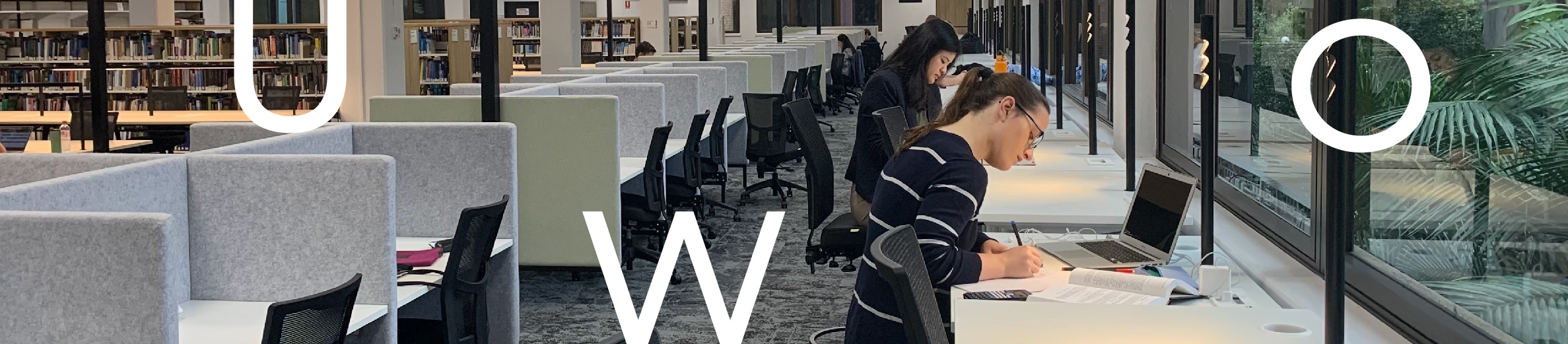
The following author profile options are from the most commonly used citation databases, ensuring these profiles remain as current as possible will assist you when compiling metrics for grants, promotion, probation and award applications.
Your Scopus author profile is a unique record of your publications which are indexed in Scopus. This author profile is automatically generated when at least one of your articles is indexed in Scopus.
To locate your author profile, open Scopus and use the author search option to search for your profile.
Sign into your Scopus account, or create an account if you don’t already have one, to review the information and associated publications, connect your ORCiD, and request the following corrections to your profile using the Author Feedback Wizard:
This video (1:18) can show you how to update your author profile in Scopus:
Video transcript: Scopus author profile
To check your Scopus profile, navigate to Scopus and select the "Authors" tab. Enter your last name and your first name into the author name fields, and add your affiliation. Then, select "Search."
Check to see if there is more than one profile associated with your name. This may occur if you have used a different name earlier in your academic career. If there is more than one author profile, you can merge them together by selecting the checkbox next to the author name and then selecting "Request to Merge Authors." Scopus will merge the author profiles together, building a list of name variations that are formatted under the name you are using to publish currently.
If only one relevant author profile appears, select your name, and you will be directed to your profile. This page outlines your publication metrics and provides a list of your papers that are indexed in Scopus. It is good practice to ensure that papers and their relevant details are correctly listed and not missing from your profile.
End transcript.
Your Web of Science author profile, or ResearcherID, is a unique record of your publications which are indexed in Web of Science. This author profile is automatically generated when at least one of your articles is indexed in Web of Science.
To locate your Web of Science profile, or ResearcherID, open Web of Science and navigate to the Researchers tab to search for your profile.
Sign into your Web of Science account, or register for an account if you don’t already have one, and use the claim my record button to link your profile with your account. You can add your ORCiD to your profile as well as add missing publications.
This video (2:38) can show you how to update your author profile in Web of Science:
Video transcript: Web of Science author profile
This video will demonstrate two ways to check your Web of Science author profile. The first scenario demonstrates merging multiple author profiles, while the second scenario demonstrates how to view publications from a single author profile.
Start by navigating to the Web of Science database, and then select the "Researchers" tab. Type in your last name and select the correct name from the drop-down list. In this example, the researcher has their publications split across two profiles. The first profile has the majority of the researcher's publications, which are linked to their researcher ID, indicated by the green tick. Web of Science may automatically generate profiles when new publications are added to the database. After checking that the publications are correct for you, merge these profiles together.
To do this, you'll need to register or log into Web of Science first. There are currently two options. First, you can manually claim by clicking on the "Claim My Record" option at the unclaimed profile and selecting the publications that are yours. It will take at least two weeks for the unclaimed and claimed profiles to be merged. The second option is to send an email to Web of Science requesting they merge the two profiles—the claimed and unclaimed ones. The team at Web of Science will manually claim these records on your behalf, and it will take at least two weeks for your profiles to be merged.
The second scenario will show you how to access and view a single author profile from the Web of Science homepage. Select the "Researchers" tab and type in your last name. Then, select the correct name from the drop-down menu. In this example, we're using the name Michael Adams, which is a common name. You can refine further by using the "Refine Results" options at the left-hand side. I'm going to limit by country—select Australia and refine. Then, I can limit by organisation, so I'm going to select the University of Wollongong and click refine. This example shows there are 14 documents indexed in Web of Science. Select your name and review the list of publications to ensure they are listed correctly.
Reviewing your author profile periodically is good practice to ensure the publications are authored by you.
End transcript.
Your Google Scholar author profile is a unique record of your publications which are indexed in Google Scholar. This profile is not automatically generated, you will need to sign in to Google Scholar and create your own author profile.
To create a Google Scholar profile, open Google Scholar, sign into your Google account or register for an account if you don’t already have one, then use the Scholar profile sign up form to create your profile. Once you have created your Google Scholar profile you will be assigned a unique ID which appears at the end of the URL for your profile eg. https://scholar.google.com/citations?hl=en&user=xxxxxxxxxxxx
Sign into you Google Scholar account to maintain your profile by adding missing publications, merging duplicate publications and removing incorrect publications.
Dimensions is a database that that allows you to search and analyse grants, patents, clinical trials, policy documents, and publications. At UOW we use the free version, so we have access to data regarding publications and social sharing including policy citations. Dimensions uses ORCID, Crossref, PubMed, Europe PubMed Central, ArXiv and other information sources, to find and index data and automatically generate author profiles.
To locate your Dimensions author profile, open Dimensions and sign in or register for a free account, expand the Researcher menu on the left, select more, search for your name and click limit to.
You cannot edit your automatically generated Dimensions author profile. Requests for changes can be emailed to the Dimensions support team.

On the lands that we study, we walk, and we live, we acknowledge and respect the traditional custodians and cultural knowledge holders of these lands.