Add open access works to Research Online
Open access versions of your work can be added to Research Online from within Elements. To add an open access version to one of your research outputs, you can either:
- Find an existing publication in the Research Outputs tile of your Elements. Click VIEW ALL to see your publication list in Elements
- Manually create a new record for the publication in Elements.
This video (4:15) will take you through how to deposit to Research Online, via Elements:
Find an existing publication in your Elements and add the open access version for Research Online
To find an existing publication in your Research Outputs, click on VIEW ALL in the Research Outputs tile.

The results list is ordered by most recent publication as default. Use the filters on the right of the page to limit the research output types you see to assist you to find the publication you are looking for within your overall list of publications. You can also just scroll through your publication list.
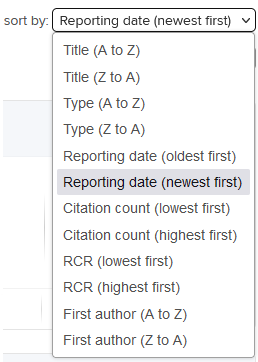
When you find the publication you are looking for, click the DEPOSIT button.

On the deposit research output screen, deposit guidance is available via the Sherpa Romeo (now Open Policy Finder) tab. Open Policy Finder is an online tool that provides information on publisher open access policies. Journal copyright guidance is provided for the submitted, accepted or published version of the work. If you have questions about which version of a paper copyright and licencing allows to be added to Research Online, please contact the Library team or see the information in the Copyright tips and what to look for in Open Policy Finder tab.
To deposit the permitted version of your publication to Research Online, upload a copy by clicking the Browse button and navigating to where you have stored the permitted open access version of the work.
Once you have uploaded the permitted version you can add an embargo (if applicable). Tick the box to add an embargo to the work and select the length of time you would like the publication to be embargoed for.

You will need to specify the reuse licence for the work you are submitting, and the system defaults to InCopyright. If you are unsure which licence to choose, refer to the publisher agreement. Tick the box to specify the appropriate licence for your work.

The final step on this screen is to click Deposit.



